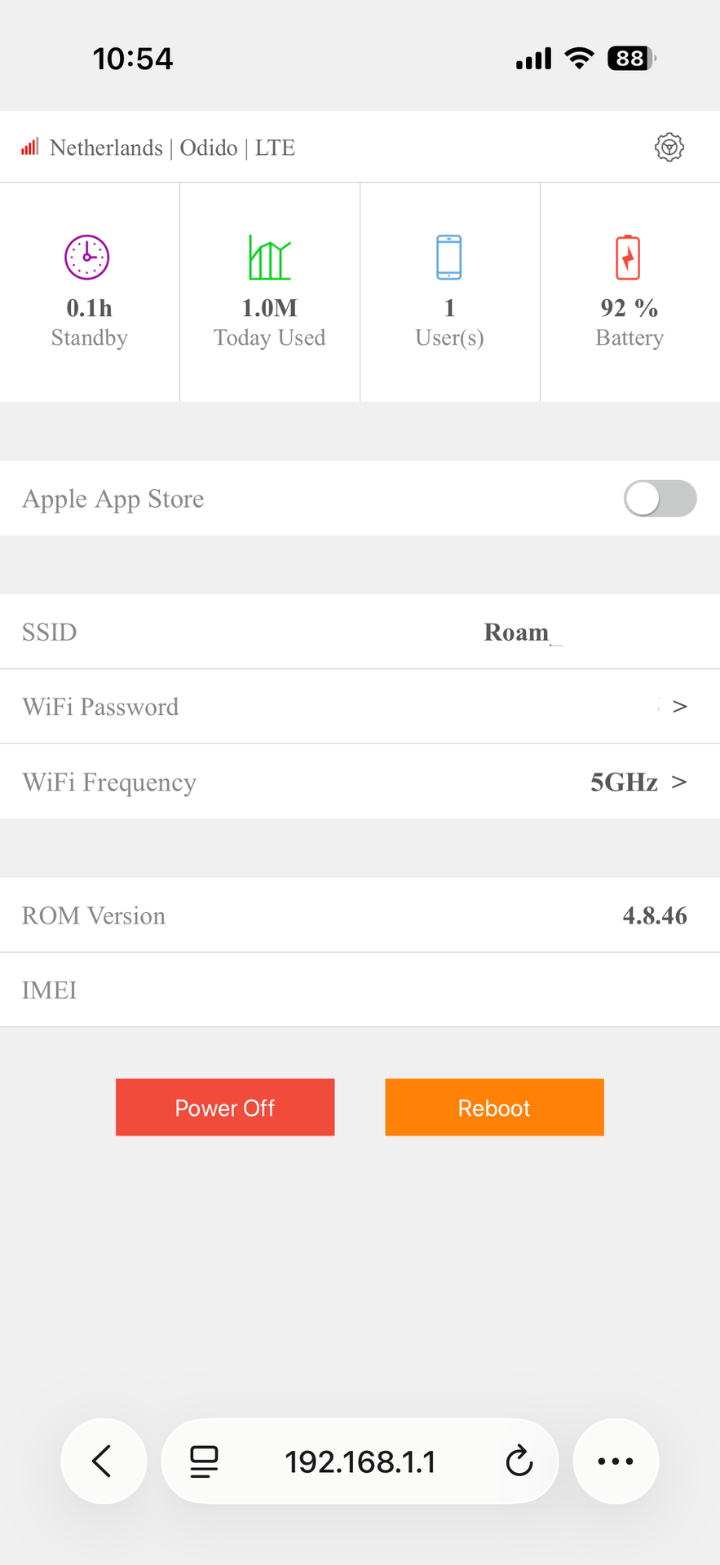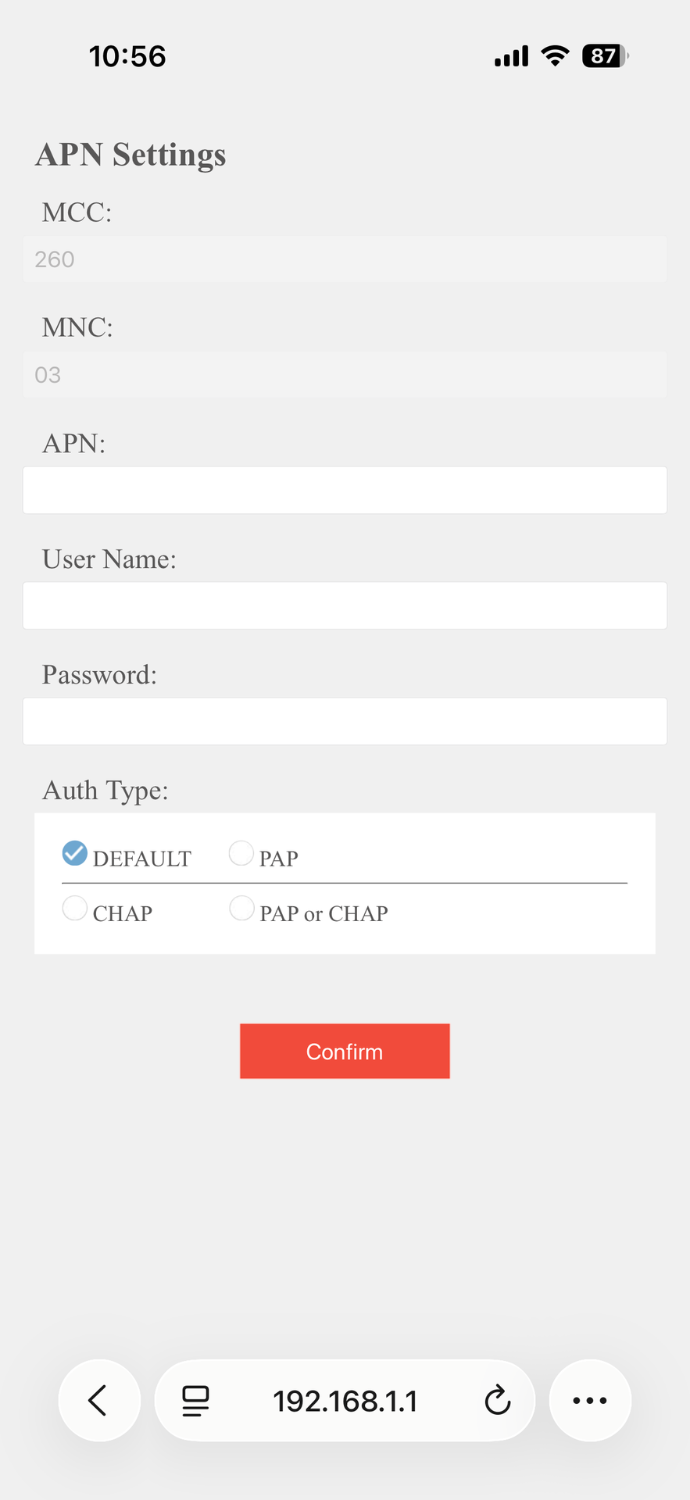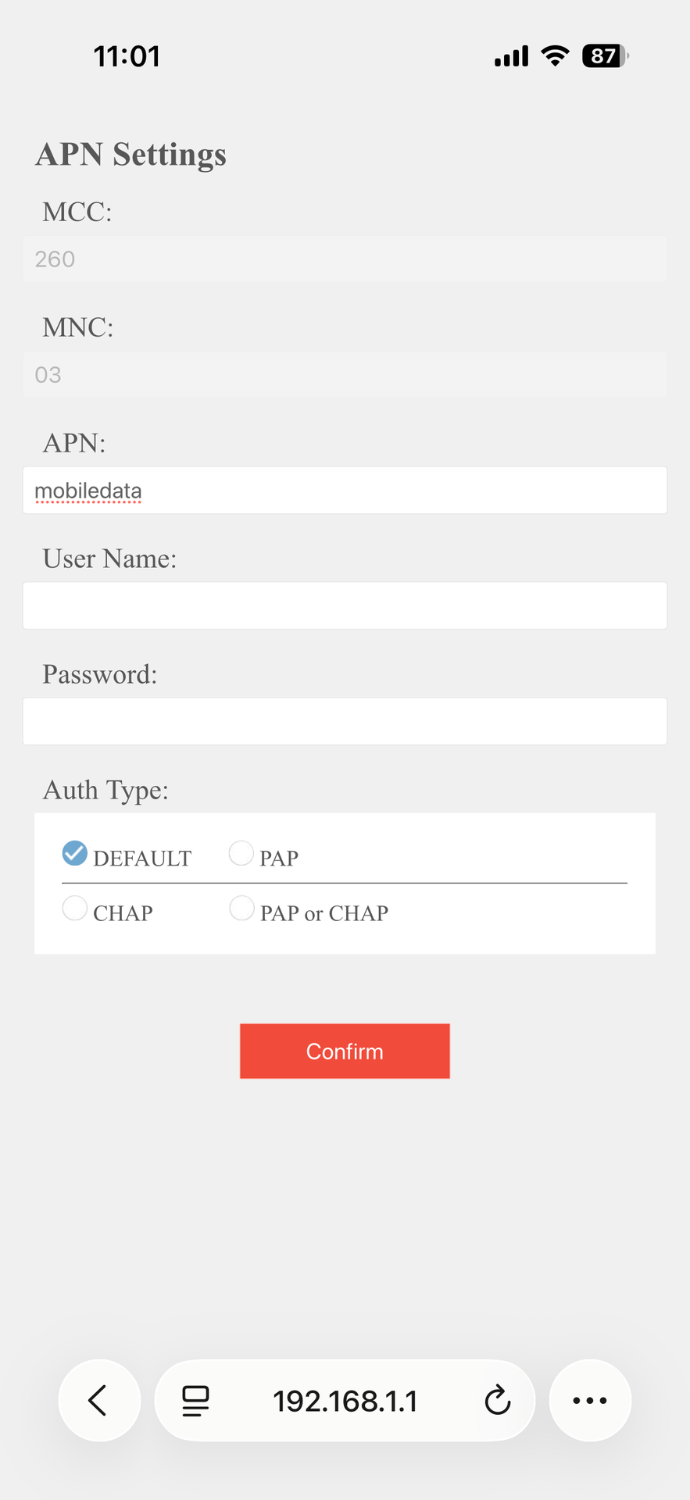Roam-On R10
The Roam-On R10 uses Virtual Sim technology. This means you do not need an eSim/SIM card or a contract.
To turn on, press and hold the power button briefly and the device will boot up this can take a minute to two. It will initially say 'Searching' and then display the name of the country you are in.
To display the WiFi connection details (SSID and password) when the device is on, press the power button once and it will be displayed on the screen.
To turn off, press and hold the power button until you see 'Powering off' displayed.

Customer Portal
We provide you access to a portal were you can manage your Roam-On devices. From the portal you can laod data for the days and countries you need. You can book several countries all at once and on the days you visit more than one country, you only pay for the country that has the more expensive plan, basically getting the cheaper country for free.
You access the portal here, bpm.roam-on.com. Your login details are sent to you when you purchase your first device.
To load data you will need credit on your account, you can add this via the website. roam-on.com/credit .
Once logged in to the portal, to book data on your device select Service Order Management > Book Service.
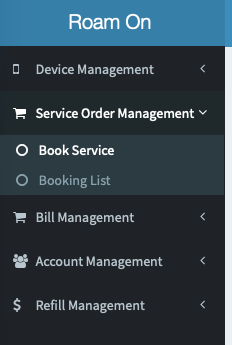
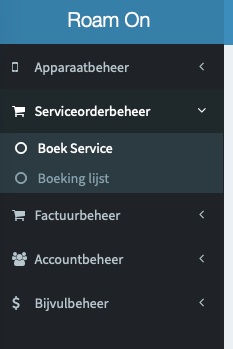
Select the required dates and the countries you are visiting.
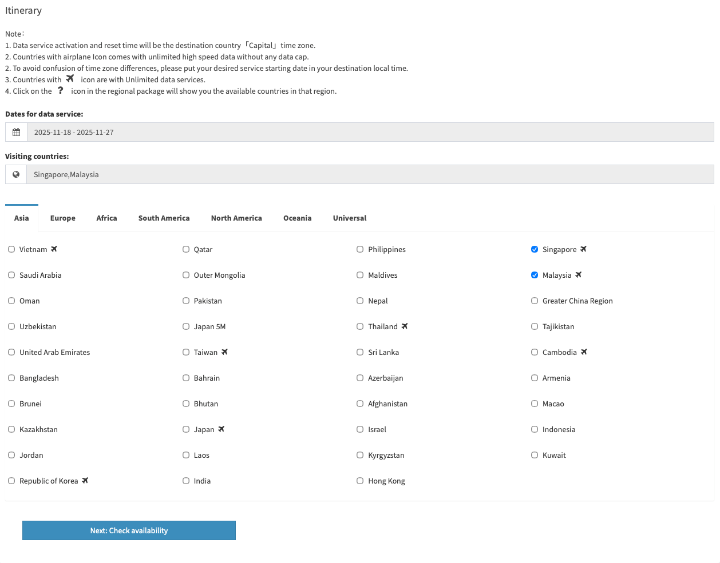
Then you can select either all the dates if just one country, or if traveling to multiple, click on the boxes for the date you are on that country. Remember, if you need data in two different countries, tick both boxes, you only pay for the more expensive of the two.
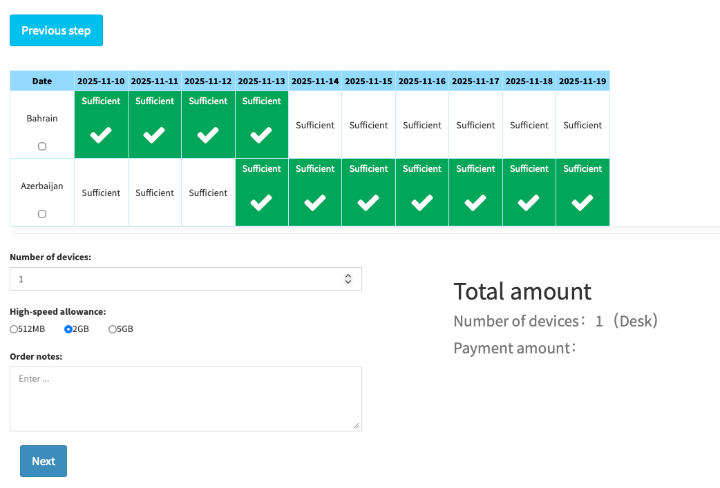
You can also select how much data you want each day and the price for the whole trip will be shown.
Once you have everything set the way you want it, you will be asked to select which device you want to use. Each Roam-On has a unique TSID number, this is printed on the bottom edge of the device, or on the back of the box.
Once you confirm the booking, thats it, it is ready for use when you arrive at your first destination, just turn it on and it will connect automatically. You can view and amend your booking at any time via the portal.
Bonus Option
You can also use the Roam-On as a normal MiFi with a SIM card, alloying you more options for different countries where different data plans may be cheaper or a better fit.
We now supply a free InternationalSIM SIM card with new Roam-On devices so you can load data in over 200+ destinations with our standard plans.
You can load data onto your SIM card at internationalsim.eu/top-up.
To switch to using the SIM card, simply insert it into the sim slot on the bottom edge while the device is turned off. Turn it on and it will automatically switch to using the SIM card instead of the bolt in virtual SIM.
You will need to change a setting on the device. Once connected to the Roam-On's wifi, open a browser on your device (phone/tablet or PC) and go to 192.168.1.1
Click the cog in the top right corner to go to a settings page. In here you need to change the APN setting to mobiledata and then confirm. Please note that this setting is for an InternationalSIM SIM card, other providers will have a different APN.
Just remember to delete the APN setting when you want to go back to using the virtual SIM, you don't need to enter anything, just leave it blank.